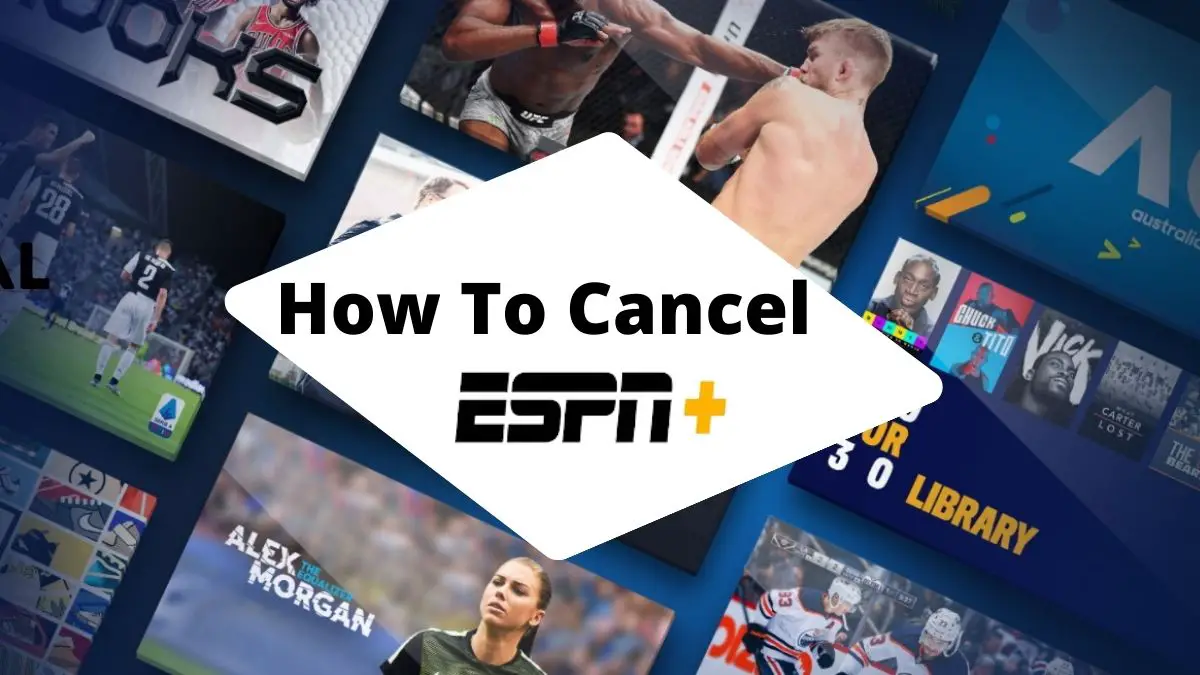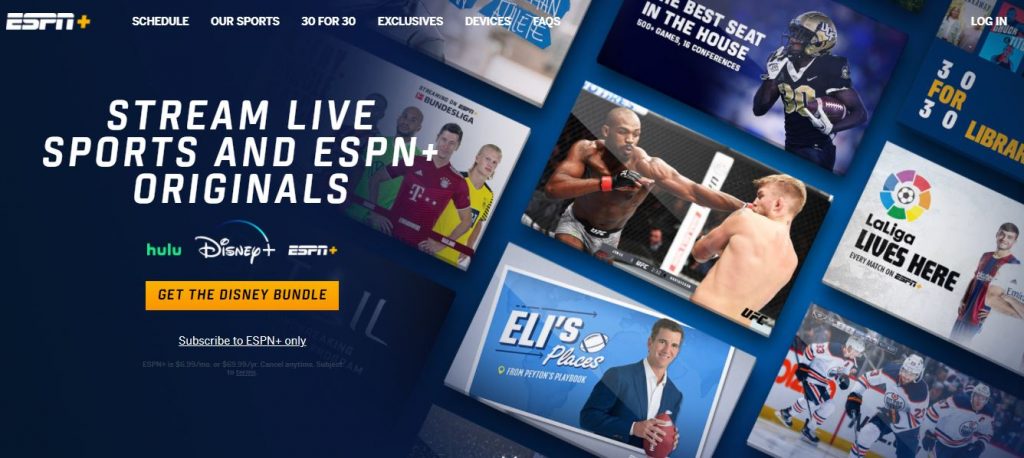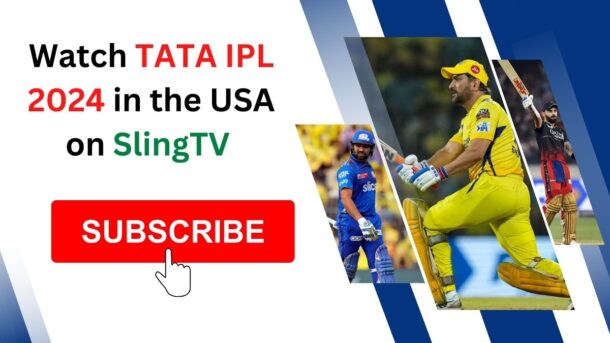ESPN Plus is ESPN’s premium subscription service, which offers live and recorded sports coverage, original programming, and special events. However, it costs money. When you find ESPN Plus too expensive in your current situation, you may need to know how to cancel it.
It’s important to note that ESPN Plus is different from all the other ESPN services, but it is among the best streaming services for those who don’t intend to commit long-term or hope to subscribe for a shorter time frame.
You need to cancel before your 30-day subscription expires. Go to manage subscription on the ESPN website or app and confirm that you want to cancel, and you will be able to end your ESPN Plus subscription easily. It is impressive that this service, which is similar to Netflix, allows for so much flexibility.
Table of Contents
How To cancel ESPN Plus subscription on a web browser
You can cancel your ESPN Plus subscription being purchased on the web from the ESPN website on your computer at any time by following the below instructions:
- Open your web browser and go to ESPN Plus website.
- Next, sign in to your account.
- Tap on your profile icon.
- Click to “Manage” button.
- Now click on the “Cancel Subscription” tab.
- Confirm your cancellation when it is prompted.
Note: If you cancel, you will continue to have access to ESPN+ content until the end of your current billing cycle. You will not be charged till your next billing date.
How To Cancel ESPN Plus Subscription On Google Play Website
You can cancel your ESPN Plus subscription being purchased to your Google Play account from the Google Play website on your computer at any time by following the below instructions:
- Open your web browser and go to the play.google.com on your computer or mobile device
- Sign in if needed.
- Next, on the left corner, click “My Subscription.”
- Choose your ESPN+ subscription and tap on “Manage.”
- Then select “Cancel Subscription.”
- Confirm your cancellation when it is prompted.
Note: If you cancel, you will continue to have access to ESPN+ content until the end of your current billing cycle. You will not be charged till your next billing date.
How To Cancel ESPN Plus Subscription on an iPhone or iPad.
You can cancel your ESPN Plus subscription on iPhone or iPad at any time by following the below instructions:
- Open the Settings app on your iOS device.
- Click on your account information at the top of the page.
- Click the “Subscriptions” tab.
- Next, Tap “ESPN+.”
- Then tap the “Cancel Subscription” tab and confirm this is what you want to do.
Note: If you cancel, you will continue to have access to ESPN+ content until the end of your current billing cycle. You will not be charged till your next billing date.
How To Cancel ESPN Plus Subscription On Apple iTunes
You can cancel your ESPN Plus subscription being purchased to your Apple iTunes account from your computer at any time by following the below instructions:
- Open iTunes on your computer or laptop.
- Click “Account” from the top navigation and select View My Account.
- Sign in to your apple account if needed.
- On the Account Information page, go to the Settings section at the bottom.
- Then find “Subscriptions” and click “Manage” to its right.
- Find your ESPN+ Subscription, then click on “Edit.”
- Now cancel your subscription by clicking “Cancel Subscription.”
Note: If you cancel, you will continue to have access to ESPN+ content until the end of your current billing cycle. You will not be charged till your next billing date.
How To Cancel ESPN Plus Subscription On Roku Website
You can cancel your ESPN Plus subscription being purchased to your Roku account from the Roku website at any time by following the below instructions:
- Go to roku.com on your computer or smartphone.
- Sign in to your account if needed.
- Next, click to “Manage your subscriptions.”
- After the My subscriptions page loads, you will see all subscriptions billed by Roku, along with terms and renewal dates.
- Now select “Unsubscribe” to cancel your ESPN+ subscription.
- Confirm your cancellation when it is prompted.
Note: If you cancel, you will continue to have access to ESPN+ content until the end of your current billing cycle. You will not be charged till your next billing date.
How To Cancel Your ESPN Plus Subscription On Amazon website.
You can cancel your ESPN Plus subscription being purchased to your Amazon account from the Amazon website at any time by following the below instructions:
- Go to amazon.com on your computer or smartphone.
- Sign in to your amazon account.
- Find your ESPN+ subscription and select “Actions.”
- Now select “Cancel your subscription” to cancel.
- Confirm your cancellation when it is prompted.
Note: If you cancel, you will continue to have access to ESPN+ content until the end of your current billing cycle. You will not be charged till your next billing date.
ESPN Plus Overview:
Basically, ESPN Plus is a streaming subscription service that supplements ESPN’s existing content, not a separate platform. Imagine it as a complement to ESPN’s standard app, with the added benefit of live games, exclusive on-demand videos, and access to ESPN Insider.
ESPN Plus offers a wide variety of sports content. This service received an honorable mention in the On-Demand Streaming Services of 2021. ESPN Plus continues to gain subscribers, but it remains a viable option for watching sports and live TV. It’s not surprising that ESPN continues to be popular among households, given its name recognition and price point of $6.99 a month or $69.99 a year.
With an ESPN Plus subscription, you’ll have access to their sports streaming platform on multiple devices.
ESPN Plus costs $6.99 per month. However, an annual subscription costs $69.99, which is less than $6 per month. You can save about 25% when you subscribe to ESPN Plus annually.
Conclusion:
I hope you found this article helpful in your search to find out how to cancel ESPN Plus. By following these tips, you should be able to cancel your ESPN Plus account with no problem! If not, we recommend that you check their live chat feature (available 24/7) or call their customer service number.
FAQs: On how to cancel ESPN Plus subscription
1. How to cancel ESPN Plus subscription?
You can cancel your ESPN Plus subscription anywhere, anytime, or read the above article to cancel your ESPN Plus subscription.
Note: Be double sure before canceling your ESPN Plus because it does not provide any refunds or credits.
2. Is ESPN Plus subscription easy to cancel?
Another option to cancel your ESPN Plus subscription is to contact their customer care service. Or simply call ESPN Customer Support on 1(800) 727-1800. The customer service agent will guide you through the process of how to cancel your ESPN Plus subscription.
3. Can I cancel my ESPN Plus subscription after one month?
If you wish to cancel your subscription and any third-party subscriptions purchased through your ESPN+ subscription, you can do so at any time before the end of the current billing period or free trial.
4. Is there any free trial offer?
Previously ESPN Plus Free Trial offer was available for 7 days. but the offer is ended and no more available.