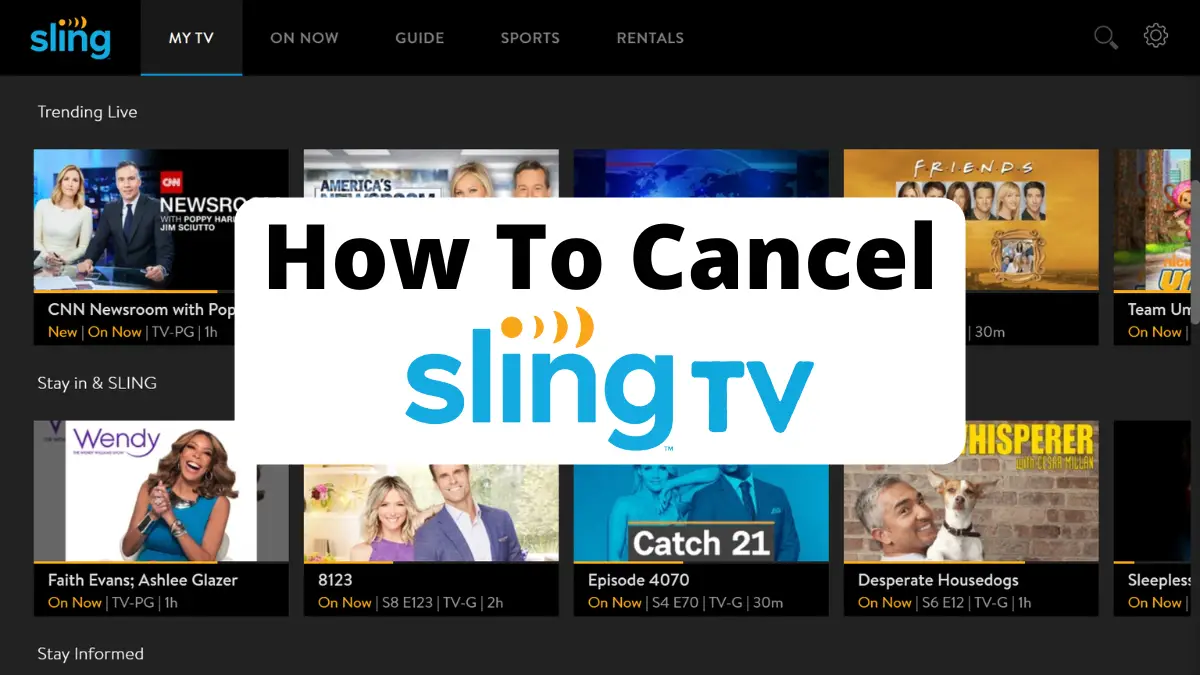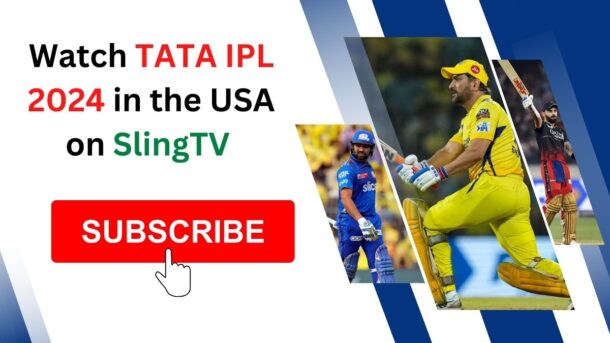Sling TV is one of the biggest streaming platforms in the USA. This allows you to watch all your favorite TV Shows, Movies, and video-on-demand. But if you are tired and not happy with their service and want to cancel, in this article, we will guide you on how to cancel your Sling TV subscription from any streaming device.
Table of Contents
How to cancel Sling TV subscription
Sling TV subscribers are not bound by any contracts. As a result, you can cancel at any time. Even if you cancel, your current paid subscription will continue for the duration of your billing cycle. So, you will be able to continue using the subscription until your next billing date.
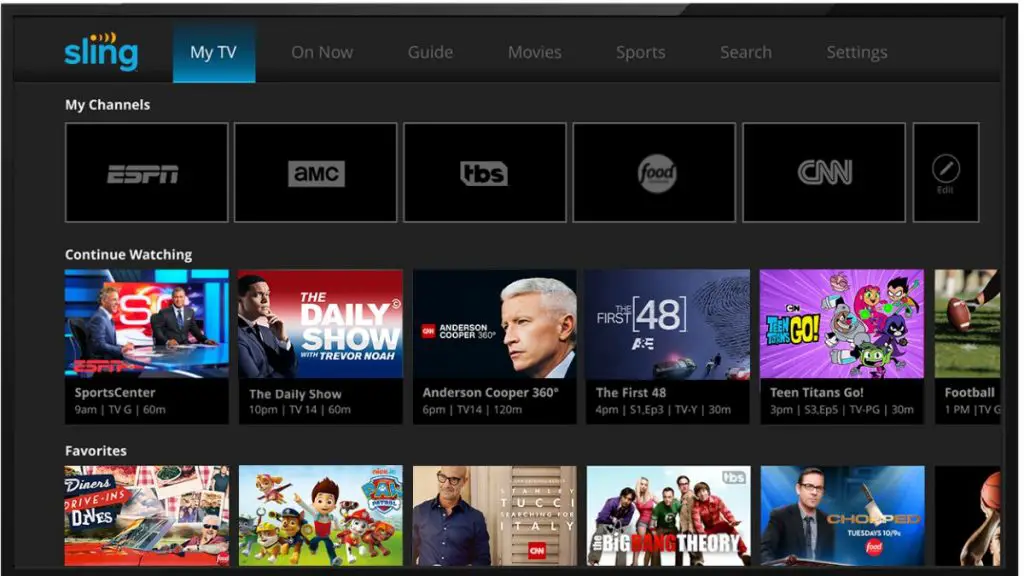
To cancel your Sling TV subscription, we have listed below various platforms where you can find how to cancel your subscription.
How to cancel Sling TV on Web Browser
- First, go to Sling TV’s official website.
- Then log in to your Sling TV account (If Needed).
- Go to the My Account dashboard and click on “Cancel Subscription.”
- Select a reason for canceling and click “Continue.”
- Choose “Cancel Subscription.”
- If you’re a paid subscriber, your subscription will cancel at the end of your current billing cycle. If you’re on a free trial, your subscription will cancel immediately.
- Once finished, they’ll let you know with a confirmation email when your cancellation will take effect.
- Your current paid subscription will continue to your next billing cycle or any prepaid period. Therefore, you can continue to enjoy your subscription until it expires.
- If you cancel Sling during a free trial, your account will be terminated immediately.
How To Cancel Sling TV On Roku Device
- Press the “Home” button on your Roku remote.
- Select the Sling TV channel using the navigational pad in the center of your Roku remote
- Press “Star” on your remote to open the options menu.
- Select “Manage subscription,” then find cancel subscription.
- Now select “Cancel subscription.” You will see a message to confirm your cancelation process.
- When prompted, select done.
How To Cancel Sling TV on Amazon
To cancel your Sling TV subscription on Amazon, follow the below steps.
- Go to “Your Memberships and Subscriptions”.
- Select “Manage Subscription” next to the subscription option
- Now choose Sling TV to cancel.
- Select the link under the “Advanced Controls” tab.
- The main subscription page opens. From here, you will be able to cancel your subscription.
How to pause your Sling TV subscription
If you want to pause or want to take a break from your subscription, instead of canceling, follow the below process.
- Log in to your Sling TV account or visit to Sling TV cancelation page.
- Click on the gear icon in the top-right corner of your screen.
- Choose “Manage Account.”
- Select “Pause Subscription.”
- Choose how long you want to pause your subscription ( one, two, or three months).
- Confirm your decision by following the on-screen prompts.
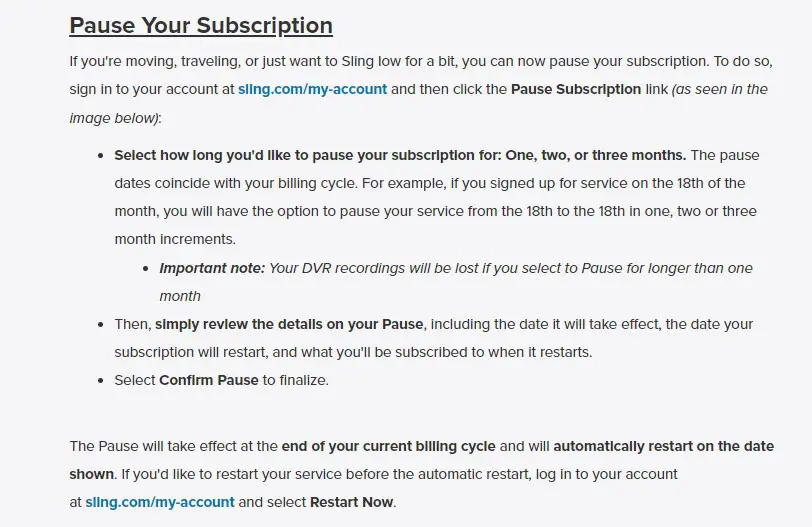
Note: The Pause will take effect at the end of your current billing cycle and will automatically restart on the next billing cycle. You will lose your DVR recordings if you select to Pause for more than one month.
Conclusion:
We hope you found this article helpful on how to cancel your Sling TV subscription anywhere, any time. You can also pause or change your subscriptions anytime and upgrade to a more advanced or cheaper version.
If you have any questions related to this article. Please comment below; we will try to solve it as soon as possible.
1. Can I still watch Sling TV after canceling my subscription?
You will continue to receive service until the end of your current billing cycle if you recently canceled your paid Sling TV subscription. (Canceling the free trial will end your subscription immediately).
2. If I Deleted the App, would That Cancel My Subscription?
No. You will still need to cancel your subscription online. Follow the above steps for assistance.
3. Will I get a refund after canceling Sling TV?
No, you won’t get a refund after your cancelation. But you will be able to watch till your next billing cycle. To avoid your being charged, remove your credit card details before your next billing cycle.